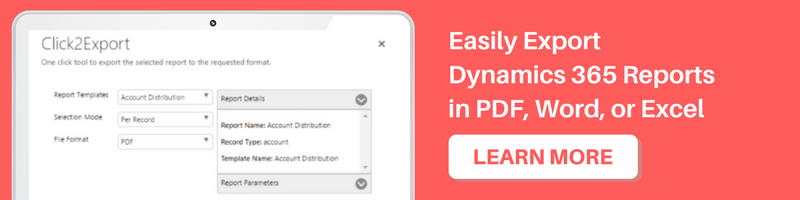Introduction:
‘Add Subcomponents’ and ‘Remove Component’ buttons are one of the important features introduced in Microsoft Dynamics CRM 2016. This feature allows the users to select the components they want to have in their solution.
In this blog, we will discuss why you are unable to see the ‘Add Subcomponent’ and the ‘Remove Component’ buttons in your solution.
This is probably because you have selected the ‘Include entity metadata’ option while adding the entity to the solution as shown in the screenshot below;
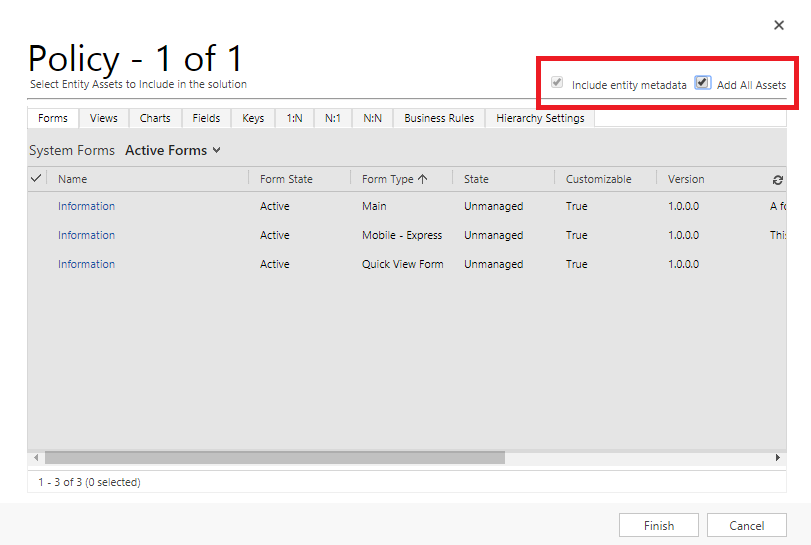
Please note that if the ‘Add All Assets’ option is checked then the ‘Include entity metadata’ option is checked by default, and just unchecking the ‘Add All Assets’ option won’t help.
It is imperative that the ‘Include entity metadata’ option is unchecked to add or remove entity subcomponents in the future.
Thus, it is advisable to uncheck these checkboxes while adding an entity in a solution until you are very sure that all the subcomponents being added will be used in future.
In case of uncertainty, you can add all the subcomponents manually without using the ‘Add All Assets’ option as shown in the screenshot below;
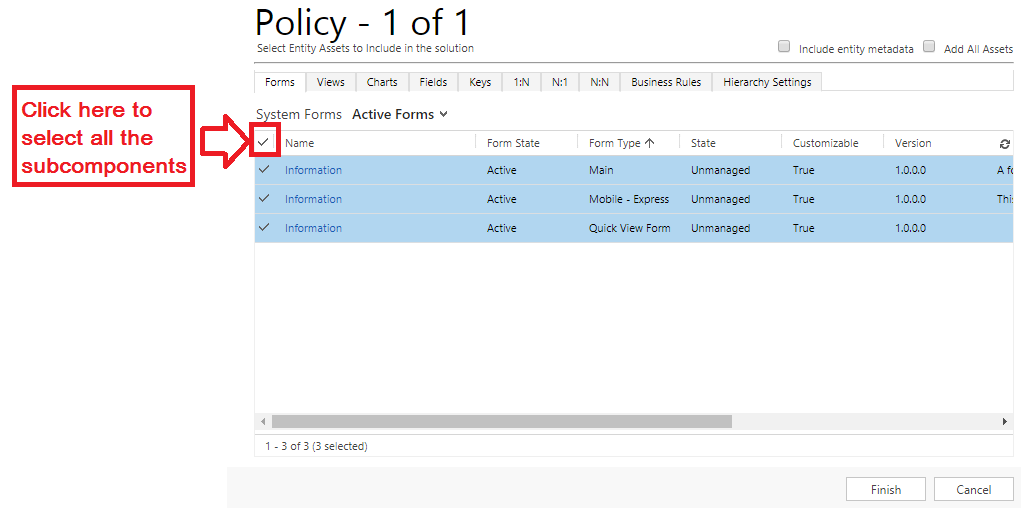
Conclusion:
Having the ‘Include entity metadata’ option checked while adding the entity to the solution prevents you from adding or removing the subcomponents from the solution.