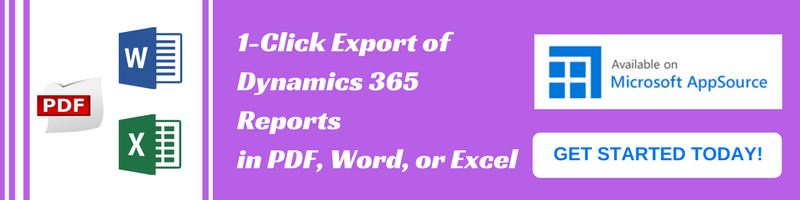Introduction:
Dynamics 365 Records can be created from Excel using Microsoft flow “Create Dynamics 365 Leads from an Excel table”. This is useful if user wants to create Records for each row from the Excel that is uploaded on Google Drive.
In this blog, we will explore this topic, to
Below are the steps for creating Dynamics 365 Records from Excel using Microsoft flow:
1. Navigate to “Apps” section of Dynamics CRM, and click on “Flow”.

2. Click on “Create Dynamics 365 Leads from an Excel table” as shown in the below screenshot.

3. Microsoft flow “Create Dynamics 365 Leads from an Excel table” includes recurrence for creating Record in Dynamics 365. Recurrence setting in this flow determines after how many intervals the records will be created in CRM from Excel.

4. Next Step is to specify the file name and table name from which records will be retrieved in order to create in CRM.

5. After creating a record in CRM, flow allows us to delete that row from Excel. For this, we need to specify excel file name and table name in “Delete rowScope” Section of the flow.

6. In “Create a new recordScope” section in flow, we need to specify “Organization Name” in which we need to create the Dynamics 365 Records.
7. Select “Entity Name” and map other fields of record with the columns mentioned in the excel sheet.

8. Click on Save. We can also test the flow by clicking on the “Test” button.

Conclusion:
Using “Create Dynamics 365 Leads from an Excel table” in Microsoft Flow user can create records in Dynamics CRM from an Excel uploaded on google drive.