Introduction:
In one of our previous blog, we have seen how to create records in Dynamics 365 CRM using Microsoft flow mobile app.
In this blog we will see how we can update the existing record in CDS environment using flow mobile app.
For an example, we want to update the particular Account record using this flow. Let’s see how we can create the flow to update the account’s record in CDS.
The steps need to be followed for the same as below:
Go to the https://flow.microsoft.com/en-us/ and sign in with your credentials.
To create a flow we will choose option as Create flow from blank as shown in screenshot below:
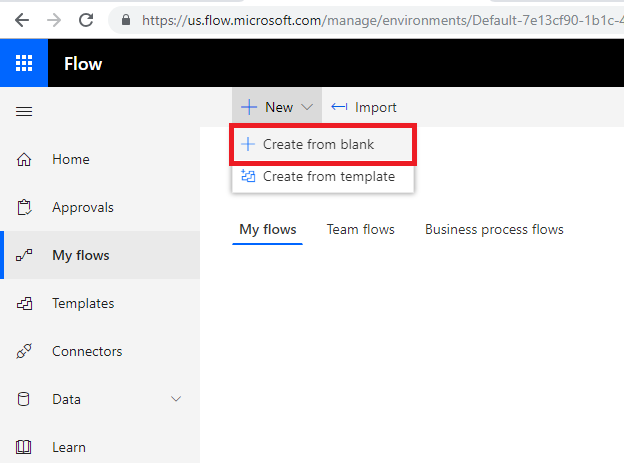
On next page again select the same option.
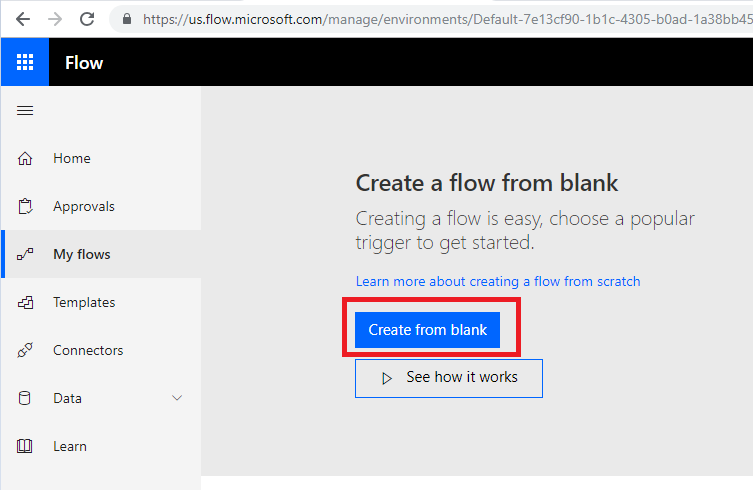
As we want to update the record using Flow button from mobile, we will choose ‘Flow button for mobile’ connector as shown in screenshot below:
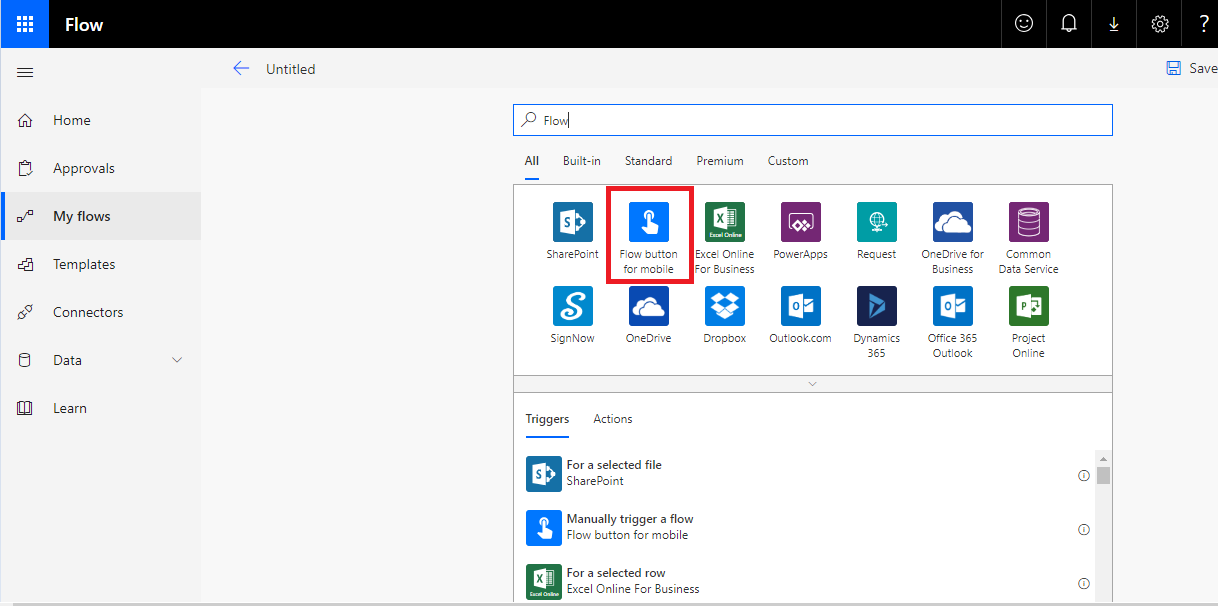
Next, click on Add an input and create required data fields which we want to update in Dynamics 365 CRM for the account entity records. Here we will take sample fields as shown in the screenshot below:
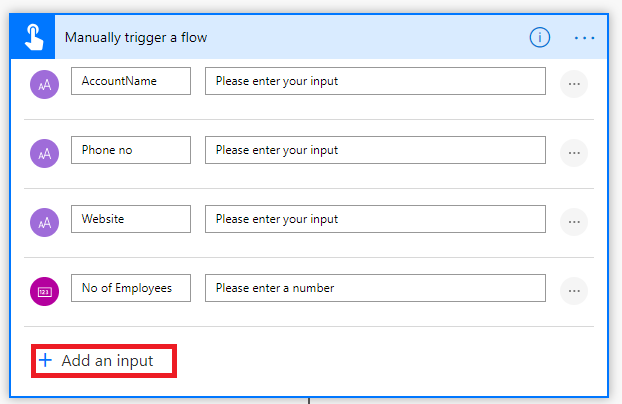
After that, first we need to retrieve the records to update the same. To get the records we need to select Common Data service connector and select List records as an action as below:
Then select the organization name and entity name for which we are retrieving the records to update the same as shown below. To retrieve the records we can also add the filter query to filter the records.
Here we want to update the particular record, so we will retrieve the records based on Account name field. For the same we will add the Filter Query from Advanced options as shown below:
On this steps, it will return the account records on the base of filter query.
Next, select the Common Data service connector again and choose update a record action in that to update the records which we will get in the previous step.
Once we add the connector as shown above we need to select the organization name and entity for which we want to perform this steps.
Then, set the record identifier of the account to update that particular record in CDS as shown in screenshot below:
After the same, this step will be shown as below and we need to map the field which we want to update.
So, as we are updating the records through the Microsoft flow mobile app, if we want notification once the record get successfully updated in CDS, we will add more step to get the mobile notification.
To get the same add “Notification” as a connector and you can write text to get as a notification on mobile and save the flow as shown below:
So, now user can easily run the flow from mobile app by connecting to the CDS and update the existing record same as shown in our previous blog while creating new record in D365.
Conclusion:
By using Microsoft flow mobile app it is easy to update record without going into the CDS environment.





