In Microsoft Dynamics CRM 2015 Security area is introduced which contains entities such as Users,Security Roles and Teams which were present in Administration area in previous versions of Microsoft Dynamics CRM.
In this blog we are going to show how we can add Custom Buttons on Application Ribbon of Securityarea through Ribbon Workbench.
Take a scenario in which we want to add a custom button “Manage Users” to the application ribbon which will be shown only on Security area.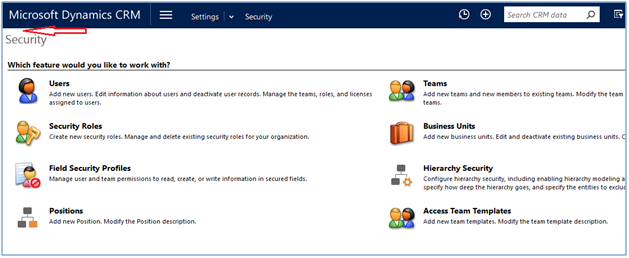
To achieve this, first we have created a new solution and added Application Ribbon to that solution from Add Existing option.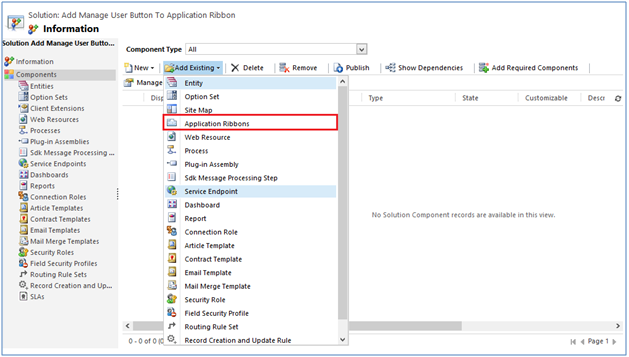
After adding the Application ribbon to the solution we have opened the ribbon editor and selected the solution.
Then we have added a button named “Manage Users” to the application ribbon in Home Page of Ribbon workbench.
Once we add the button, we need to add display rule to restrict the button from being visible on any other pages except for security.
We have created a display rule which is of the type Page Rule for that button.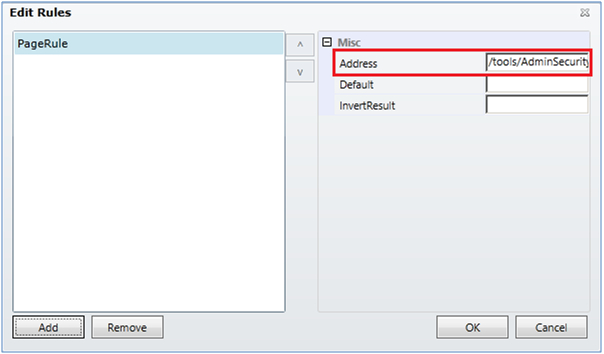
We have added the URL of the Security Area Page in Address field.
The URL of Security area: /tools/AdminSecurity/adminsecurity_area.aspx
The XML of Display rule :
<DisplayRules>
<DisplayRule Id=”new.ApplicationRibbon.ManageUsers.DisplayRule”>
<PageRule Address=”/tools/AdminSecurity/adminsecurity_area.aspx” />
</DisplayRule>
</DisplayRules>
After completing all above steps publish the changes.
Now the custom button “Manage User” is visible on the application ribbon which is shown for Security area only.
The same custom button “Manage User” is not visible on any other areas such as Administration Area.
Note: Likewise, we can also use same approach to show custom button on the application ribbon for any other area of CRM like Administration area (URL: /tools/Admin/admin.aspx) etc.
There's much more, for more Dynamics CRM Tips and Tricks head on to Inogic Blog. If you have any questions on Dynamics CRM or need any help in implementation, customization, upgradation of Dynamics CRM or are looking to get more out of your CRM, feel free to reach us at crm@inogic.com today!
The post Adding Custom Button on Security area in Dynamics CRM 2015 appeared first on Inogic Blog.