In our last post we saw about how to configure Maplytics Default values in your Dynamics CRM. Here in this post we cover geocoding of the records.
Geocoding refers to getting the latitude and longitude i.e the geographic coordinates of your address. Geocordinates help in plotting the addresses accurately on the map.
Maplytics ships along with Geo-coding workflow to geo-code addresses for use with Maplytics application. We ship this workflow configured for Account, Lead and Contact entities. The workflows are configured to execute automatically on creation of records as well as any time any of the address fields are modified.
By referring the sample workflows that are shipped along with the product you can design the Geo-coding workflow for other entities including custom and OOB entities.
Note: To run workflows please make sure the Microsoft Dynamics CRM Asynchronous processing service is running as shown in below screenshot. 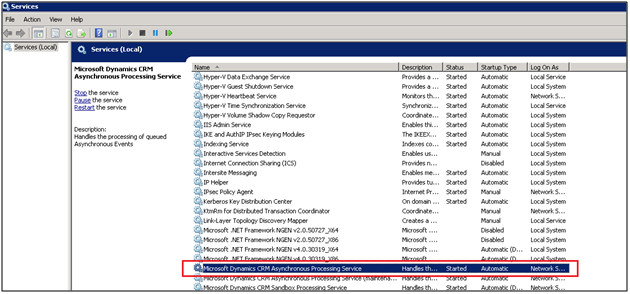 Steps to Configure Geo-coding workflows for custom entities and other OOB entities:
Steps to Configure Geo-coding workflows for custom entities and other OOB entities:
- Design a new Workflow Process
- Choose the desired Entity
- Set the Scope as organization
In Start when: Choose Record is created and Record fields change options.
For the Record fields change option make sure to select all of the address fields to ensure the address is geo-coded when any of the address field is changed.
Select the Inogic.Maplytics.Geocoding workflow assembly from the Add step menu.
Set the address parameter as shown in the below screenshot for the workflow assembly. In the next step choose Update Entity.
In the next step choose Update Entity.
Select the same entity as the one for which the workflow is being configured.
In Update window set the Latitude and Longitude to the output parameters returned by the workflow assembly as shown in the below screenshot.
Note: If you want to geocode your records in bulk, you can use Batch Geo-coding tool which is shipped along with Maplytics.
Unable to set latitude-longitude? Need help? Contact us on crm@inogic.com.
There's much more, for more Dynamics CRM Tips and Tricks head on to Inogic Blog. If you have any questions on Dynamics CRM or need any help in implementation, customization, upgradation of Dynamics CRM or are looking to get more out of your CRM, feel free to reach us at crm@inogic.com today!
The post Geocode Records in Microsoft Dynamics CRM appeared first on Inogic Blog.