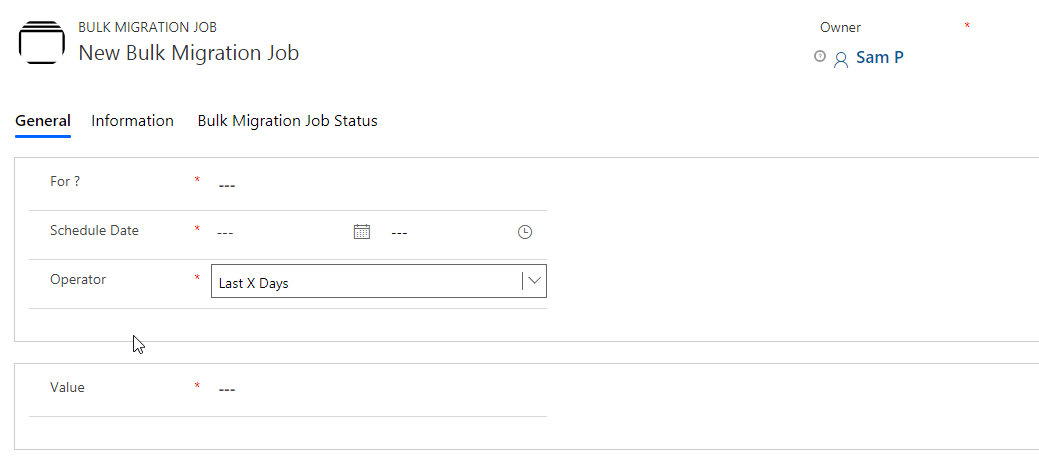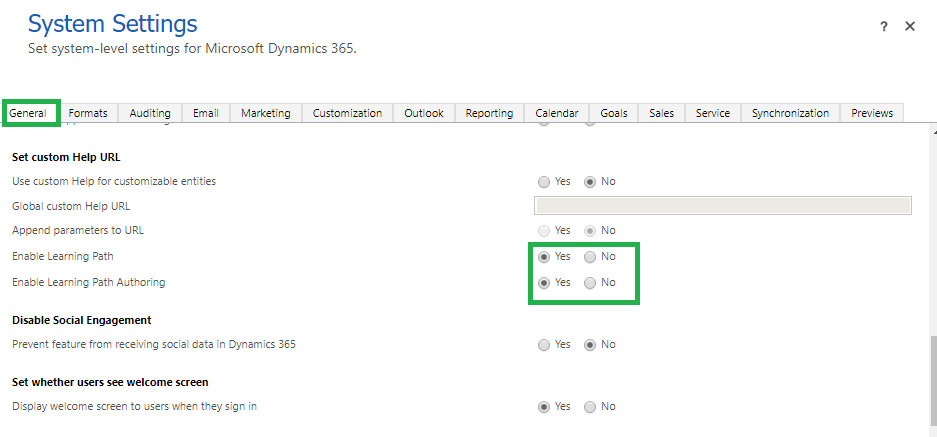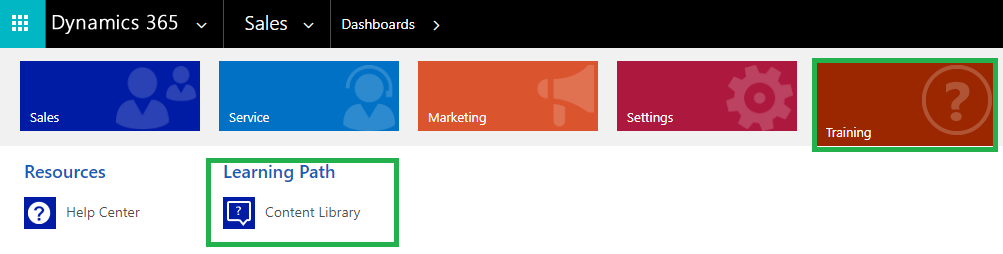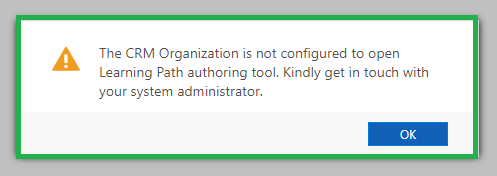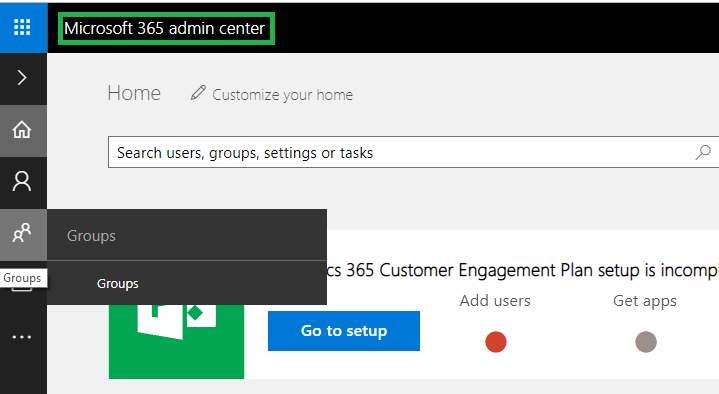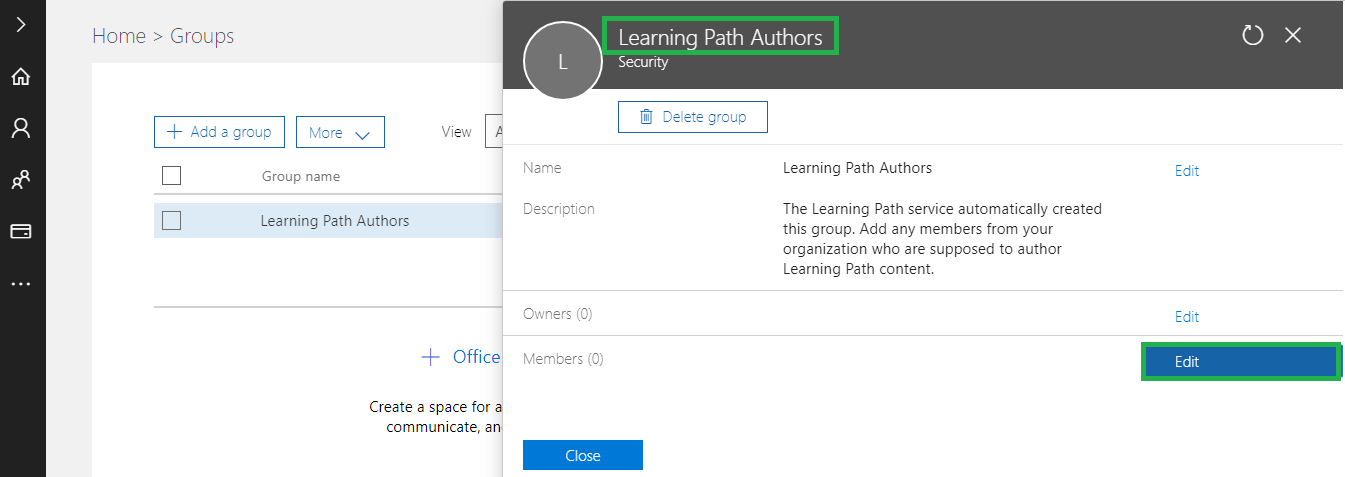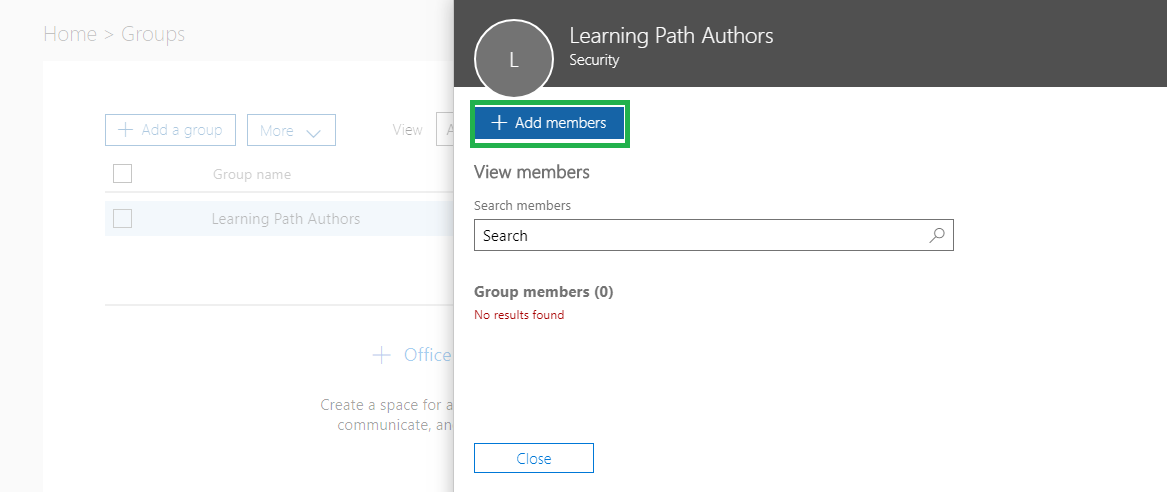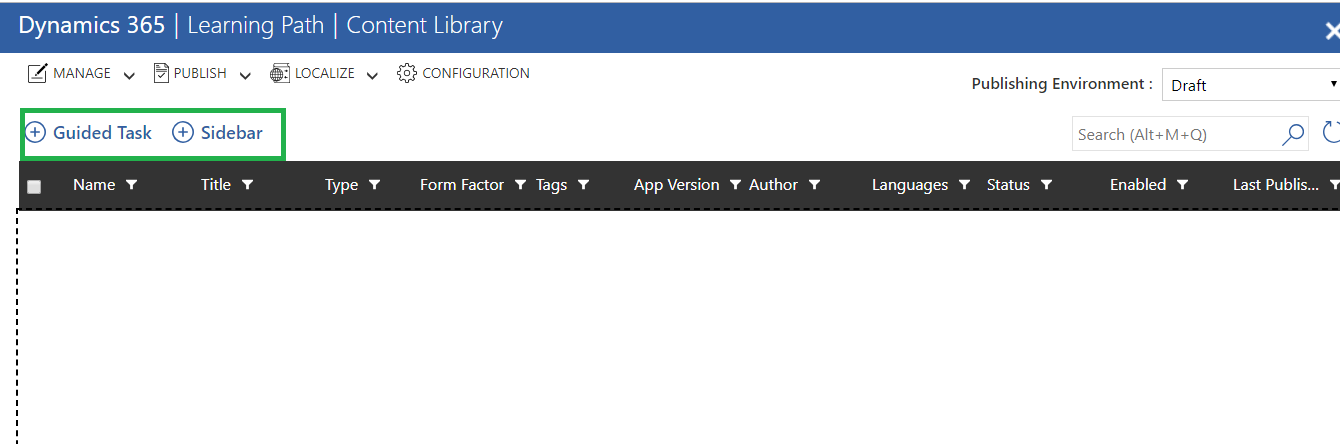Hi All, I have created a dialog process, I call it when a button on the ribbon is clicked.
I wanna when dialog has finished its job( the dialog window closed and finished) the record entity save and reload.
Here is the code that run the dialog :
(function() {
Develop1_RibbonCommands_runDialogGrid = function(ids, objectTypeCode, dialogId) {
if ((ids == null) || (!ids.length)) {
alert(window.LOCID_ACTION_NOITEMSELECTED);
return;
}
if (ids.length > 1) {
alert(window.LOCID_GRID_TOO_MANY_RECORDS_IWF);
return;
}
var rundialog = Mscrm.CrmUri.create('/cs/dialog/rundialog.aspx');
rundialog.get_query()['DialogId'] = dialogId;
rundialog.get_query()['ObjectId'] = ids[0];
rundialog.get_query()['EntityName'] = objectTypeCode;
openStdWin(rundialog,buildWinName(null),615,480,null);
}
Develop1_RibbonCommands_runDialogForm = function(objectTypeCode, dialogId) {
var primaryEntityId = Xrm.Page.data.entity.getId();
var rundialog = Mscrm.CrmUri.create('/cs/dialog/rundialog.aspx');
rundialog.get_query()['DialogId'] = dialogId;
rundialog.get_query()['ObjectId'] = primaryEntityId;
rundialog.get_query()['EntityName'] = objectTypeCode;
var hostWindow = window;
if (typeof(openStdWin) == 'undefined') {
hostWindow = window.parent; // Support for Turbo-forms in CRM2015 Update 1
}
if (typeof(hostWindow.openStdWin) != 'undefined') {
hostWindow.openStdWin(rundialog, hostWindow.buildWinName(null), 615, 480, null);
// window.location.reload(true);
}
}
})();Depending on this source code, how can it be possible?
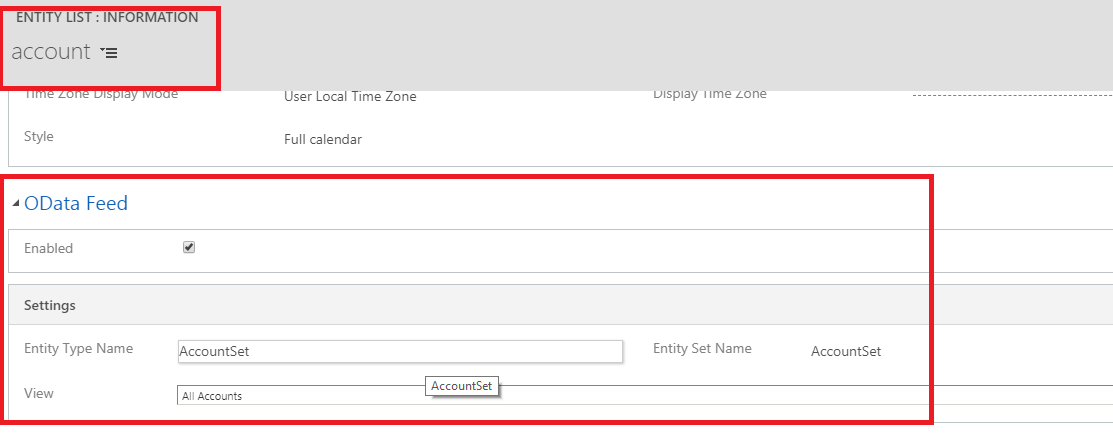
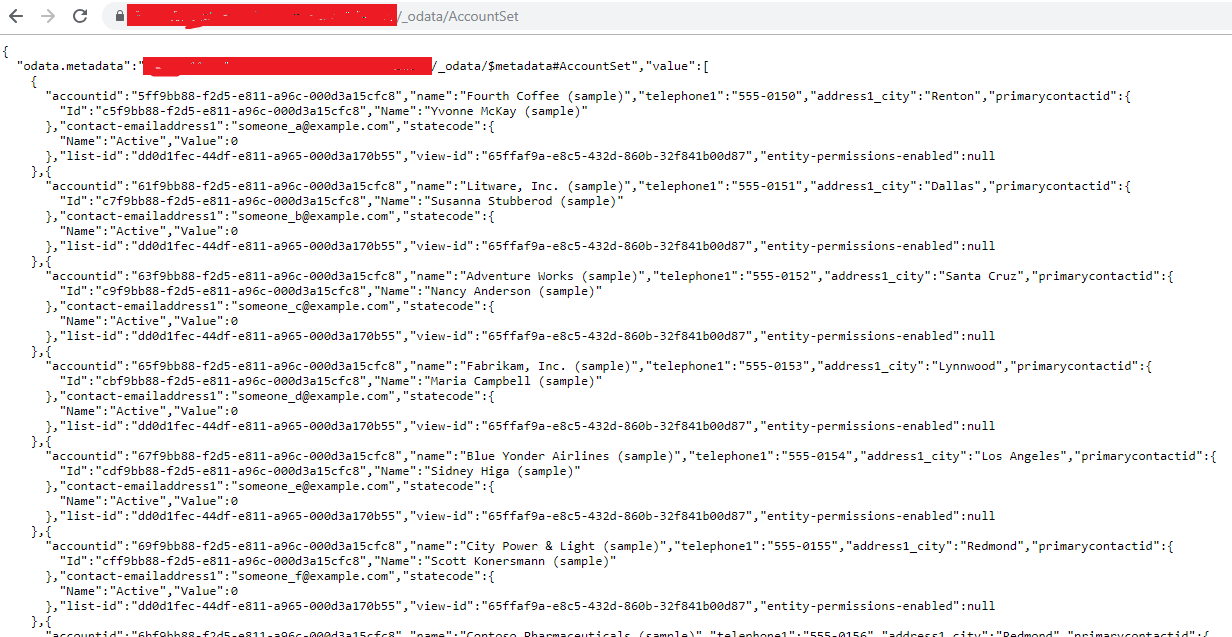
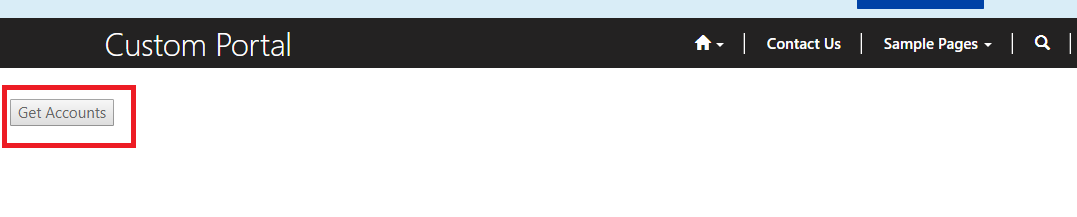
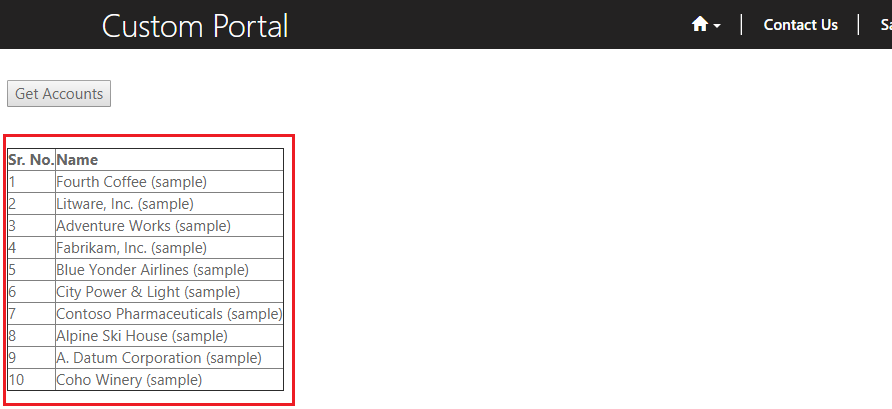

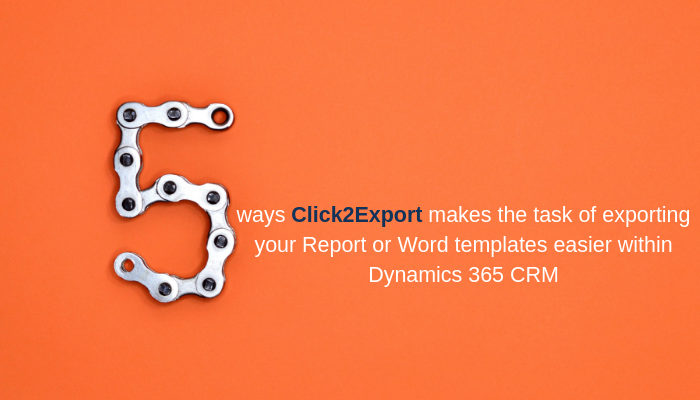


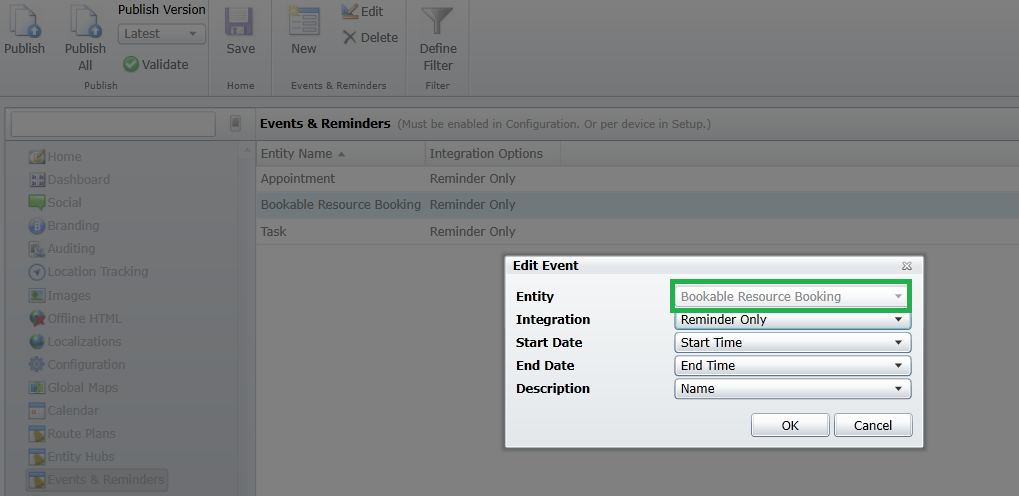
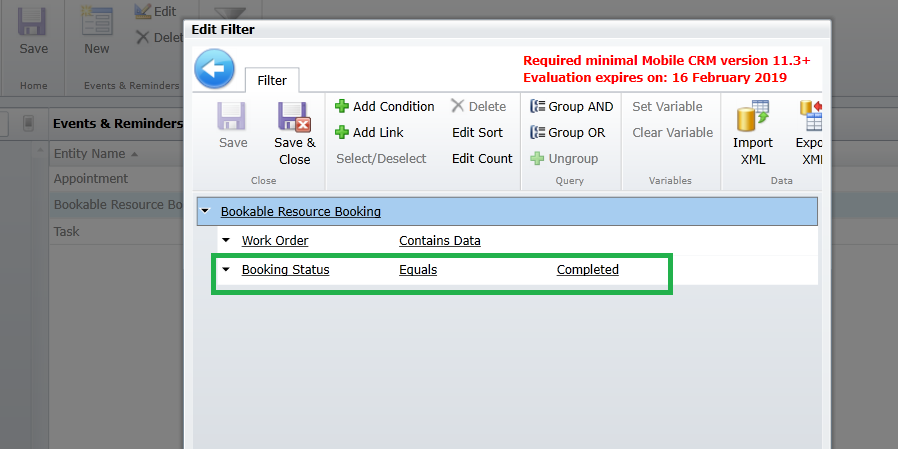
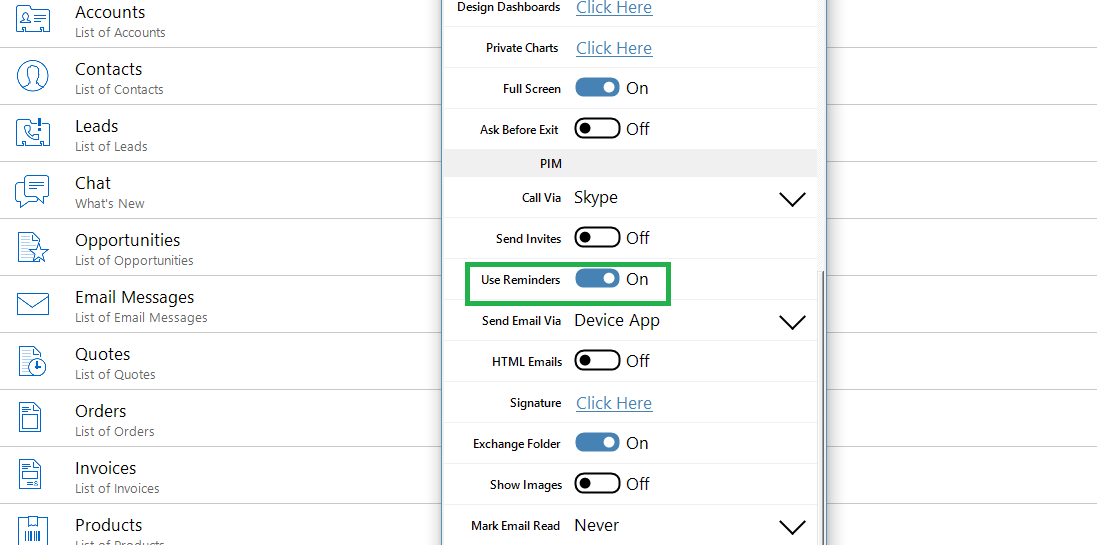
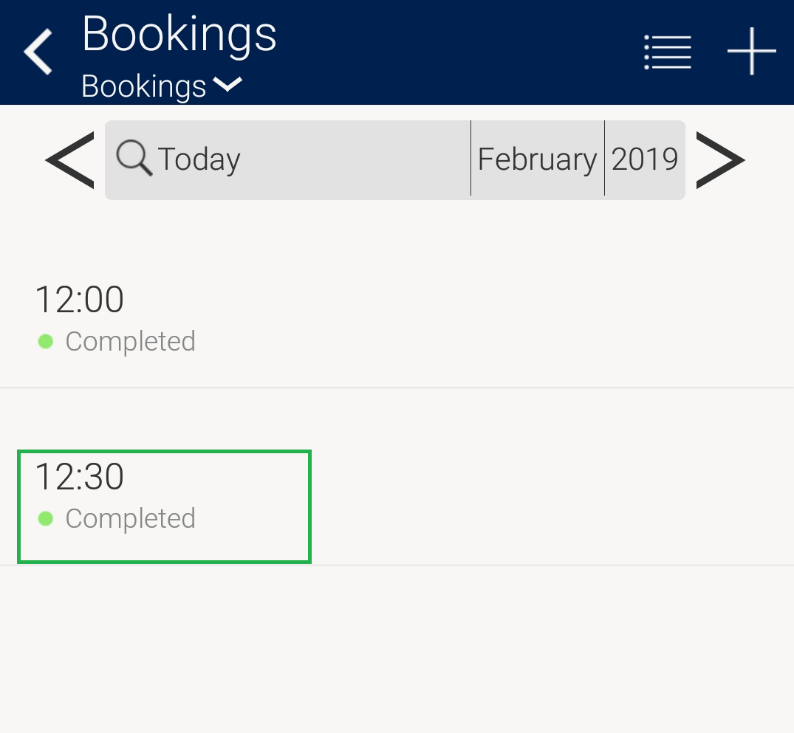
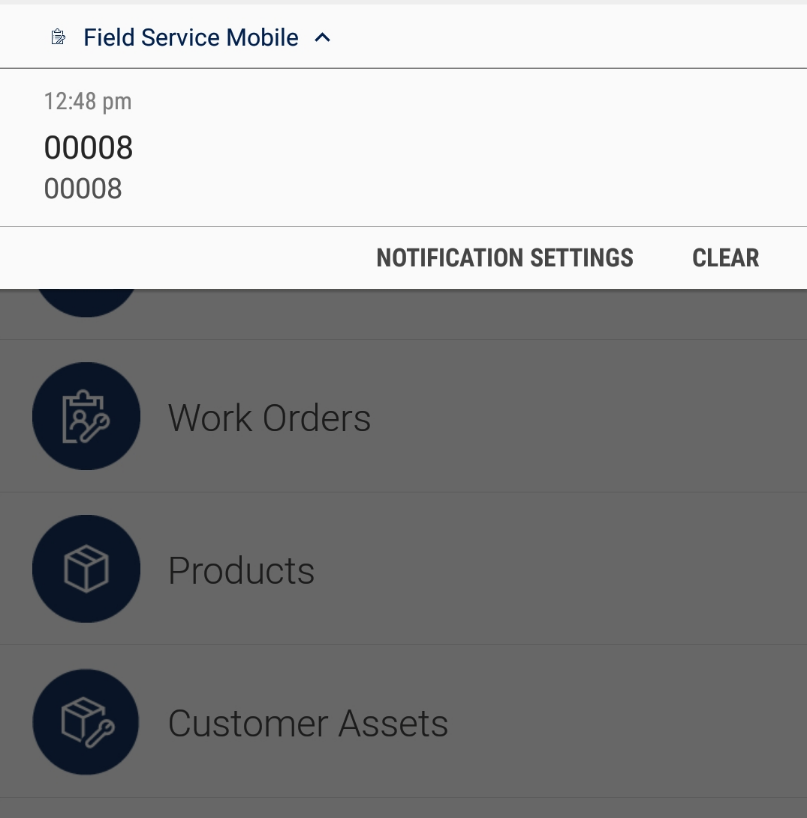








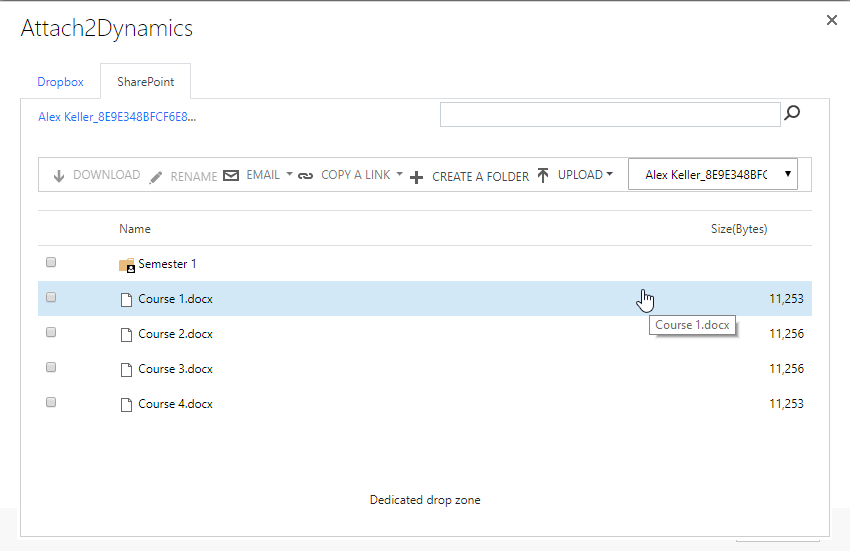




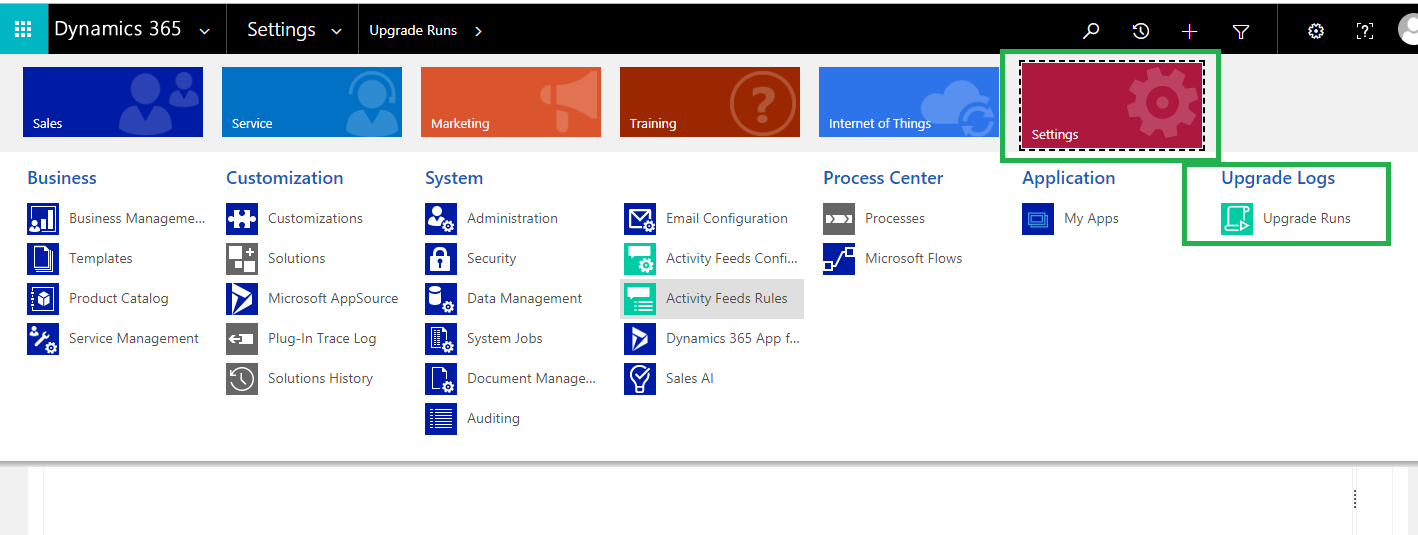






 Offline Mode:
Offline Mode: